What is Mobile Check Deposit?
Mobile Check Deposit is a convenient, easy way to deposit checks from your mobile device into one of your accounts. With the Farmers & Merchants Bank Mobile Banking app on your iPhone®, iPad®, or device utilizing the Android® operating system, you can take a photo of your check, enter the check information and securely submit your deposit for processing.
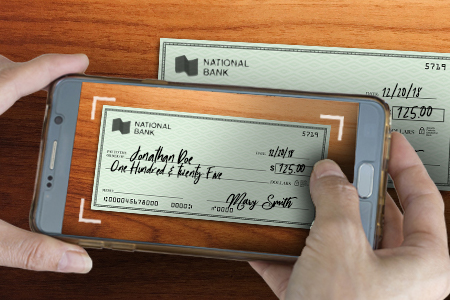
• Your check should have a valid account number and check number.
• Before you begin, properly endorse your check with your signature. The endorsement should read: For Mobile Deposit Only & include the account number of the account holder.
• Sign in to Mobile Banking and select “Deposit” functionality.
• Select the “Deposit” button from the Home screen or the More menu and navigate to the check deposit screen. You will need to complete the check deposit form in order to submit your deposit
request. Note: “Continue” will appear disabled until all required fields are completed.
• You should make sure your check is placed on a dark, flat, well-lit surface.
• Select either the “Front” or “Back” camera icon to take a photo of your check.
• Align the check image with the Camera viewfinder frame. Be sure to take a photo of the check side that matches the helper text: “Front” or “Back” in the viewfinder.
• Tap the camera icon in the viewfinder to take the picture. If the preview looks correct, select the “Checkmark” button. If not, simply tap the red “Redo” button and try again.
• After you have successfully taken the “Front” and “Back” photos of your check, you will see small thumbnail image previews on the check deposit screen.
• In the “Amount” field, enter the amount of the check you are depositing. Be certain the entered amount matches the amount on the check.
• Tap the “Deposit To” field to select a deposit eligible account.
• After all the required fields are completed, the “Continue” button will appear enabled.
• Enter your email address in the “Email Receipt To” field if you would like to receive an email receipt of your deposit request.
• Review your entries and select the “Continue” button to complete the form.
• Select the “Approve” button to finalize and submit your deposit request.




